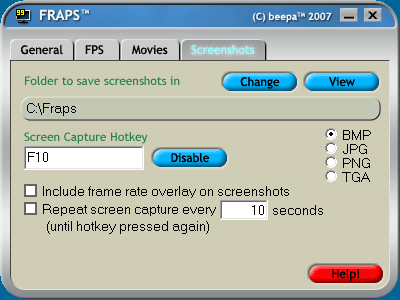
Screen Capture Questions
What do the options do?You can select the folder where Fraps will store all screenshots in. By default this folder is the same as the directory you installed Fraps into, but you can customise it to save anywhere on your disk. Click the Change button to select a new folder, or the View button to show the current contents of the folder.
The Screen Capture Hotkey lets you assign a button that will take a screenshot of the game screen. To change the Hotkey, click in the box and type a new key to be assigned this function. Clicking Disable will stop the Hotkey from having any effect.
Screenshots can be saved in Windows Bitmap (BMP), JPEG (JPG), Portable Network Graphics (PNG), or Targa (TGA) format.
Selecting "Include frame rate overlay on screenshots" will include the Fraps frame rate counter on your screenshots. If the frame rate overlay is disabled, no counter will be saved on your screenshots.
The repeat screen capture option can be used to automatically take screenshots every x seconds. Each time a new frame is captured the frame rate overlay will flash white.
What is the maximum resolution supported by the screen capture?
Screenshots can be taken in games running at resolutions up to 2560x1600.
Other help sections
Please choose the appropriate section below:
General Questions
FPS Questions
Video Capture Questions
(C) 2008 - Beepa Pty Ltd - ACN 106 989 815